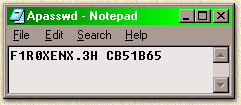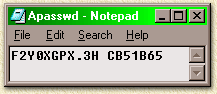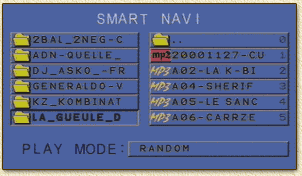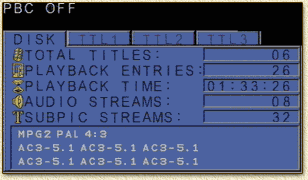| Print this page - use Landscape |
Search the WeetHet Pages |
|||||||||||||||||||||||||||||||||||||||||||||||||||||||||||
| WeetHet is being updated! - Current articles will slowly move to www.tweaking4all.com For excellent webhosting that is reliable and affordable, we highly recommend: LiquidWeb |
||||||||||||||||||||||||||||||||||||||||||||||||||||||||||||
|
On this page ...
Little warning ...
So you have been warned ! Your Yamakawa dealer might be able to repair your player by manually flashing the memory chip. Since it involves a lot of effort, this will not be free. Overview Tip before you start updating your Yamakawa: Print this page for reference ! Steps to walk through for a succesfull update:
Here you can download the firmware version 3H for the Yamakawa 715 right here. It includes the rom file and the password file required for updating. New/different versions can be downloaded at Seditec Germany. Unzip the file (for example using WinZip) after downloading. You will find two files: "Bank30.rom" and "apassword". If you like to use a custom background for your
menu's and boot screen then please take a look at the Yamakawa
Custom Background page for more information on how to modify the firmware
for that purpose. Determine the current firmware Using the secret code, we will now determine the firmware you are now using. Briefly this is done using these remote-control buttons: "SETUP" - "SLOW" - "SKIP-LEFT" - "3" Note: this trick is not working with firmwares 4x and newer. My Yamakawa (we must have an example, so I used mine for that purpose) responds as shown:
Here we see firmware version "F*Y0XGPX--3H", on the firmware page you will find more details on the meaning of this code. The most important parts of this code are the last two digits ("3H") and the character "G". Meaning firmware version 3H and this is a German version. Since I'm not German, I'd rather see the English version (that's why I updated my firmware). The code you just found is very important to determine the required password. The password is used by the current firmware to allow you to update to the new firmware. Not only is it a "password", it's also an identifier for the firmware update results. One can indicate here also which OSD language one prefers and what native region should be use. The password file must match your current firmware version, therefor we shall now edit the "apasswd" file. 1. open NOTEPAD (or any other basic ASCII editor, for example EDIT in DOS) and open the "apasswd" file.
2. change the password as follows; It's content, "F1R0XENX.3H CB51B65" indicates an US version 3H. The first part "F1R0XENX", before the period - indicated BLUE in in the previous line -, needs to be altered. In my situation, for example, I have firmware version "F*Y0XGPX--3H", the new code becomes "F*Y0XGPX.3H CB51B65". Note that the firmware version "3H"
is not used here ! Only the first 8 characters are used ! SET REQUIRED REGIONCODE My Yamakawa is currently regionfree, which makes it useless for the update. I therefor have to choose region 2. Read the Yamakawa Set Regioncode page on how to set the proper regioncode (short: "SETUP" - "SLOW" - "SKIP-RIGHT"). Note: Your Yamakawa can NOT be REGIONFREE ! Updates will fail otherwise ! If your player is not regionfree and set, for example, to region 2 then your firmware code will show a "B". See in this table which number you should use:
This character should replace the second character in
the "apasswd" file, for example (blue indicated): "F2Y0XGPX.3H
CB51B65". Note: I replaced the "*" (or "B") with a "2". SET OSD LANGUAGE If you want the on screen display text to be in English by default, the change the "G" (German) to an "E" (English). For this example (marked blue): "F2Y0XEPX.3H CB51B65".
3. Now save the changes to the "apasswd" file. Now start you favorite CD-writer software, for example Nero (which is my favorite - you can download a free fully functional trial version here). Make sure the CD file system is set to ISO 9660, Mode 1 or 2, DO NOT USE MULTISESSION, DO NOT USE JOLIET MODE ! The title of the CD does not seem to matter. Place both files ("Bank30.rom" and the adapted "apassword") in the root of the CD. Make sure you're using the "apasswd" file you just created. It does not matter if you're using a CD-recordable or a CD-rewriteable ... If you're not sure how to burn a CD, you might want
to check "How to burn a computer
CD-Rom with Nero". Now burn that puppy! It's time to do the upgrade for real. Please take notion of these warnings BEFORE YOU START, I cannot be clear enough about this, even the most experienced used seem to fuck this up too (hi Frank!) - and believe me, your player will be dead:
So NEVER switch the player OFF! After the update finished, it will shutdown by itself! During update you will see a lot of static! Don't be afraid this is normal! Below you see an animation of screendumps of the firmware upgrade I did. Note: the "black" screen indicates the start/begin of the animation, it can take a few seconds before it get's there... Pressing refresh or reload of your browser will bring it back to it's beginning frame,... unfortunally so will the rest of the webpage.
AFTER THE PLAYER AUTOMATICALLY SWITCHED OFF, one can test the functionality:
(* = depending on firmware version, newer version might not have these features!) Besides the official firmware versions (see Firmware page for more details) we can also find patched firmware versions outthere. The versions you find here are from the French website http://dvd.tristou.net/ (no longer availanle link, sorry ...). Just as a precaution,... I have to warn you,... (these firmwares worked just fine for me, but you never know what can go wrong) READ THE DISCLAIMER BEFORE YOU USE THESE FILES! USE AT YOUR OWN RISC! VERSION 5.54
VERSION 6.20 - A2 and A3 releases Note; the A2 and A3 releases are experimental (work OK though!) of firmware 6.20.
Update: For the Yamakawa 715 (BT), a modified 06.A2 firmware is available that supports miniDVD! Download it here.
Below you'll see two snapshots of the very cool Smart Navi system;
|
||||||||||||||||||||||||||||||||||||||||||||||||||||||||||||