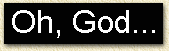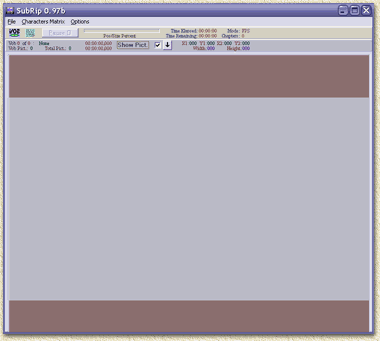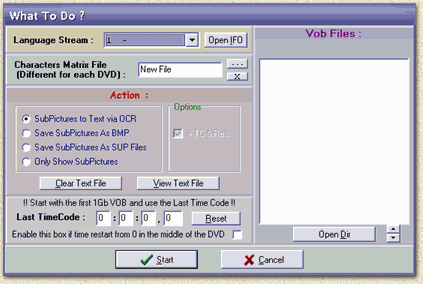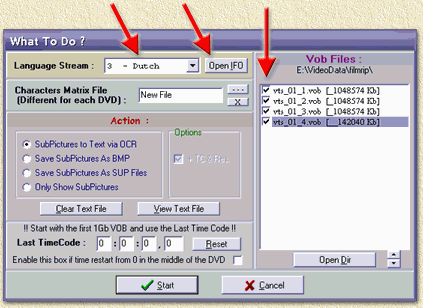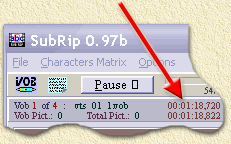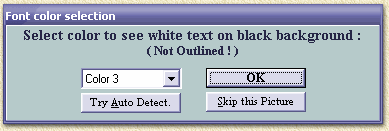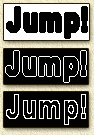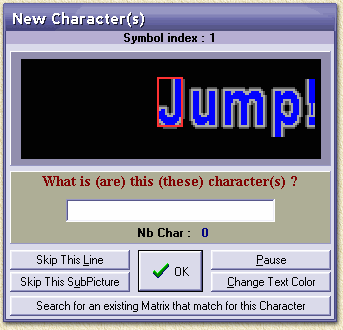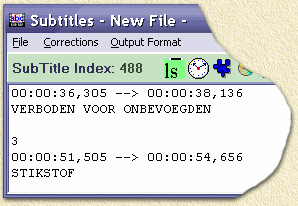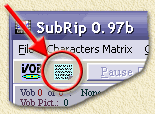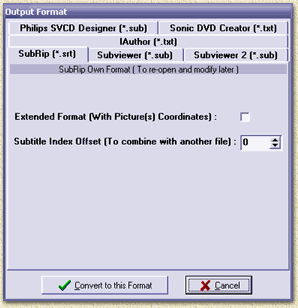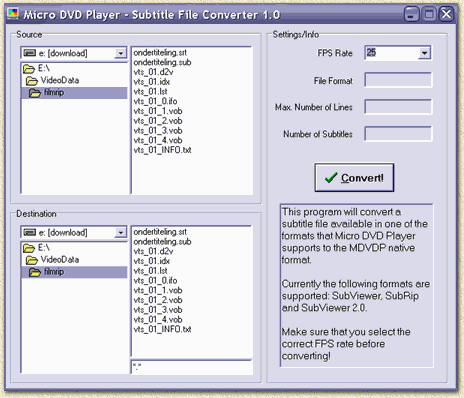| Print this page - use Landscape |
Search the WeetHet Pages |
||||||||||||||||||||
| WeetHet is being updated! - Current articles will slowly move to www.tweaking4all.com For excellent webhosting that is reliable and affordable, we highly recommend: LiquidWeb |
|||||||||||||||||||||
|
On this page ...
Introduction ... Below you see an example of a subtitle images as stored in a VOB:
The conversion of these images is done using a technique similar to OCR (optical Character Recognision) as seen with for example scanners. SubRip, my personal favorite, is able to do just that. You can download it here or visit the SubRip homepage for the most recent version and/or additional information. Note: subtitles are ripped from the original VOB files - so you will need these. It is advisable to rip the entire "movie" when using the SmartRipper tool, this will rip the IFO files as well. Most likely you used this tool for ripping th efiles for converting the DVD to either DivX or (Super) VideoCD. Start ripping with SubRip After downloading and unzipping SubRip, double click the file SUBREP_xxx.EXE (where xxx stands for the version number). This window apprears:
Select the option "Open Vob(s)" from the "File" menu. The VOB dialog opens:
In this VOB dialog, you can select (to make things a bit easier) the button "Open IFO" (only if you did rip the "movie" in the SmartRipper tool). By selecting the IFO file, SubRip will read the language names so you will see the name of the language instead of a cryptic code. It will also automatically select the proper VOB files.
Note: If you didn't rip the IFO file, then you must select the "Open Dir" option where you can select one of the VOB files. Subrip will show the VOBs found in this directory and it's up to you to select the proper VOB files needed for the movie. Select the "Language Stream" you wish to rip (in this example we select "3 - Dutch") and make sure the required VOBs are checked. If you selected the "Open IFO" option, and thus ripped using SmartRippers "Movie", you should select all VOBs. Note: if you ripped a bit to much (i.e. ALL files), then select the first sequence of VOBs that start with a VOB file of appr. 1048000 or more Kb in size. Copy the settings in the example shown above and click the "Start" button. SubRip will now start looking for the first subtitle image, this is made visible by the "running" digits (see red arrow below):
After a little while, the first subtitle will appear. SubRip will then first ask you to set the proper color of the subtitle, so the OCR function will work properly. The popup window will show you the first subtitle and offers you a selection of four color combinations:
In the examples above you will clearly see why the 3 colors on the left are wrong, and the color on the right is the proper color. Select the right color so the OCR will work OK. Select "OK" to continue.
We're not there yet! The OCR will ask you to type each
character it finds once in order to This includes also special characters like "è é ê ë ì í î ï ò ó" etc. which you can either copy right from this page or you can use the "Character Map" tool found in Windows. I found this little gadget in the Internet, called Character Map Pro which works better. For example, you can resize the window, causing the characters to resize as well and making it easier to read the characters. You can download it here or visit the homepage of this tool. What tool you use, you will need to use COPY (CTRL+C) and PASTE (CTRL+V) - even from this webpage - to paste it into this diealog:
Like I already told you, SubRip needs to learn characters. In the example above, SubRip found a 'J'. Simply enter the character (here: capital J) and click "OK" or press the ENTER-key. Repeat this step for all unknown characters.
Note: Characters are capital sensitive, and Normal, Bold and Italic are identified as different! This proces is done as soon as the time counter stops. This is the same counter seen when SubRip is looking for the first subtitle image. SubRip very fast, so you're done in a few minutes ... Saving, Corrections and Conversion First save the results in SubRip format using the menu in the "Subtitles"-window. Choose "File" - "Save As" and save it as "SubRip File (*.SRT)" format. This format saves alle details and is very usefull for time corrections etc! Tip: If you, for whatever reason, closed SubRip, then just restart SubRip and click the "text" button, top open the suntitle window, where you can load ("File" - "Open") the SubRip file:
Common mistakes by the OCR:
Another problem I have seen, is that the subtitles do not sync with the movie! Use "Time Correction" to fix this. In case the movie is running OK, but just basically always an x-time of secondes to late or to early then you can simply change the time code. Somtimes the timecode is being damaged as well, just an example (here in MicroDVD format): {57000}{}wees een man In line 3 the {0} resets the counter, and cofuses the subtitle displaying-counter. Change the zero to a number that is somewhere between the previous and next value, for example: {57000}{}wees een man Tip: To determine the right start time of the subtitles, I usually play the ripped movie and write down the first second that a subtitle should have appeared, by clicking the pause button adn read the timecode displayed by either Windows Media Player, The Playa or MicroDVD. Set the proper time correction and test the subtitle. The SubRip format (the *.SRT files) is not
suitable for MicroDVD or SubViewer. In the Subtitles-window you can select the option "Output format" - "Set output format". This dialog appears:
A lot of formats are available, for example
for (Super) VideoCD: Philips SVCD Designer and IAuthor. Just as example, for use with DivX: Select the "Subviewer"-tab and click the "Convert to this format" so we can quickly convert the subtitles to SubViewer format. Save the result using the menu options "File" - "Save as". This conversion to SubViewer is needed for use with the MicroDVD format. MicroDVD comes with a little tool called "SubConverter" which can convert the SubViewer-format to MicroDVD-format. Start SubConverter:
In the "source" section, you can choose the subtitle file in SubViewer format, which you just created. Select the proper framerate for the movie (you have seen it during the conversion proces of the audio and video part, usually called something like "Time Base (fps)"). PAL movies usually use a 25 fps framerate. NTSC uses 29,97 fps and sometimes23,976 fps. In the "destination" section you can enter the filename of the MicroDVD-formatted subtitles (extension ".SUB"). Click "Convert!" to start conversion. Test the result with MicroDVD and monitor if the subtitles remain insync with the movie - I usually watch the first few minutes and the last few minutes of a movie). The MicroDVD Zip-file holds additional info on how to make you own MicroDVD, but you can also take a look at "How do I make my own MicroDVD?"-page. |
|||||||||||||||||||||