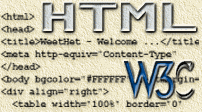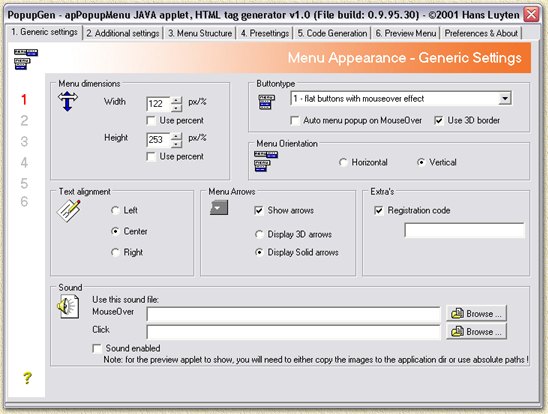| Print this page - use Landscape |
Search the WeetHet Pages |
|||||||||||||||||||||||
| WeetHet is being updated! - Current articles will slowly move to www.tweaking4all.com For excellent webhosting that is reliable and affordable, we highly recommend: LiquidWeb |
||||||||||||||||||||||||
|
On this page ...
Note: In the meanwhile, Apycom released version 2 which comes with 2 new parameters. The first one is REQUIRED: <param name="Copyright" value="Apycom Software - www.apycom.com"> The second one is optional and allows you to use an external file for the menuitems. <param name="menuItemsFile" value="menuitems.txt"> Also: if you are about to use 100% width, please read the 100%-problem fix for details. Like with my previous menu I faced the problem that generating a menu is very time consuming - specially when you have a bi-langual website. So once more I started to write a program (a bit nicer this time) to generate and maintain the menu of my website.
I will soon write a small introduction in using the program, showing you how to start with this program. Keep in mind that this program was written for my own personal use, therefor the program might not meet all of your wishes. Comments and suggestions are welcome, but do not mean that I will implement them. The program has some help files, which you can find in this index: (The items in this list represent the tabsheets seen in the program) 6. Preview Menu and troubleshooting apPopupGen Index - 1. Generic Settings purpose: options: Menu Dimensions Each menu (and for that matter: each Java applet) has a predefined width and height. This can be expressed in actual pixels (most common) or a percentage of the width or height of the webpage displayed. Check the "Use percentage" option to use percentages instead of pixels. Tip: you can mix the use of pixels and percentages, for example if you wish to have a full width menu, but the menu should not be higher than 20 pixels: width=100% height="20" ButtonType You can select the type of button here. These only reflect the buttons instantly visable on a webpage, so menuitems are not affected by this ! 6 types are currently supported by apPopupMenu:
Menu Orientation A menu is either horizontal (as seen in regular Windows menus - where menus reside next to each other) or vertical (where the menu buttons reside underneath eachother). For example horizontal:
and vertical:
Text Alignment This reflect the alignment of text within the menu button. This does not reflect alignment of menu-items. Available alignments are: left, center and right. Menu Arrows Menu buttons can have arrows besides the button-text to indicate a menu below this particular button. This can arrow-feature can be activated by checking
the "Show Arrows" option. Sound The apPopupMenu supports sound for both clicking the button and when moving over a button (called "Mouseover"). Here you can select the files to be used for this purpose. You can use the "Browse" button to navigate to the sound file. Don't forget to check the "Sound enabled". Warning: If you would like to use the preview feature of apPopupGen then keep in mind that the applet resides in the application directory of apPopGen. This means that the sound file should not include the absolute path, instead copy the sound file to the application directory so the applet knows where to find it. Not only sound files but also images are affected by this ! apPopupGen Index - 2. Additional Settings purpose: options: Menu Colors Here one can set colors for:
Colors are represented in hexadecimal values, of the format RRGGBB. The first two byte (RR) represent the red value. The same goes for GG (green) and BB (blue). I found it cumbersome to calculate and figure out these values so, next to these values you will find a button to select colors form a colorselection-dialog. Menu headertext preview Will give you an idea what color combinations you have choosen. Click on this button to see the mouseover effect. Font Here you can select your favorite font to be used in the menubuttons. You can set font name, size and style (regular, bold, italic and bold-italic). When Checking the "Use systemfonts for menuitems",
apPopupMenu will use the default menu-font as used by your system. If
this is not checked, it will try to display the font you selected. Statusbar-string When a user moves over a button, this text will be displayed
in the statusbar of the navigator. apPopupGen Index - 3. Menu Structure purpose: options: Menu Tree window This is the big white box when no tree has been entered
yet. Label language 1 and 2 As you might have noticed, my webpage is bi-langual, meaning that I support both dutch and english readers. Since I created apPopupGen for the purpose of creating menu's for my own website, I included support for 2 languages. Enter the label text for language 1 on the left and
for language 2 on the right. Note: the structure of my website is that I have a directory for each language, containg all HTML files for that particular language. These files have the same file name for each language. Therefor support for multiple languages is made easy. To give you impression on how I did this, I will show you an example of the website filetree: \index.htm The content for example of foo.htm is identical in both directories, except with the difference that one is written in dutch and the otherone is written in english. Note: Not only regular characters and
numbers, but also most common signs are supported like: / \ & ' :
etc. Please avoid using comma's and square brackets ([ and ]). Here you can also create menu-dividers, simply enter a minus sign ('-') in both label boxes. Link/Script It would not make sense if one would not be able to
hook a hyperlink (either relative or absolute) to a menubutton or menuitem.
Here you can enter either link or script. Target As with common <A HREF=...> links one can define a target. This can be a default target like "_self" where the current webcontent will be replaced, "_blank" where a new browser window will be opened or even a frame target, for example "text", as defined in your frameset. Note: you MUST enter a target! Image apPopupMenu supports images (ie. little icons) in the menubuttons. Images should only be GIF formatted ! Warning: If you would like to use the preview feature of apPopupGen then keep in mind that the applet resides in the application directory of apPopGen. This means that the image file should not include the absolute path, instead copy the sound file to the application directory so the applet knows where to find it. Not only image files but also sound are affected by this ! New Item Click this button when you want to add a new item on the same level as the selected menu-item. After clicking the button you can use the previously mentioned fields to edit the settings for this item. New SubItem Click this button when you want to add a new item on
the next level as the selected menu-item. Unfold All All menu's that contain submenu's will be made visible, thus showing the entire menutree. Fold All All submenu items will be hidden, only the menubuttons will remain visible. Load Tree Menutrees are saved in plain ASCII, although using a specific format slightly different from that defined by ApyCom (to support treeviews and a second language). Use this to Load your project. Save Tree Menutrees are saved in plain ASCII, although using a specific format slightly different from that defined by ApyCom (to support treeviews and a second language). Use this to Save your project. Delete Item Will delete the currently selected menutree item. Note: there is no such thing as "undo" implemented! Delete All The entire menutree will be deleted. Note: there is no such thing as "undo" implemented! apPopupGen Index - 4. Presettings purpose: options: HTML Basics Pre/Post-applet lines Tip: when using a cool tool like Dreamweaver I can only advise you to use templates ! Note: these basic HTML lines are used
for the preview window as well ! Pre-applet HTML minimum:
Post-applet HTML minimum:
Image file basics As usually is the case, an imagefile is not located
on your website as located on your harddisk (at least in my situation).
Tip: when using multiple languages, or when you have a more complex website, I can only urge you to use a seperate directory to store imagefile. This way the imagefile can be used for both languages, your website will be better organized and when using relative paths, local testing will be easier. Sound file basics As usually is the case, an soundfile is not located
on your website as located on your harddisk (at least in my situation).
This would implicate that each path of each soundfile I would have to
adjust manually.
Tip: when using multiple languages, or when you have a more complex website, I can only urge you to use a seperate directory to store soundfile. This way the soundfile can be used for both languages, your website will be better organized and when using relative paths, local testing will be easier. Applet code In HTML, some additional and/or required parameters must be set before an applet can run properly. Most of these can be set here:
apPopupGen Index - 5. Code Generation purpose: options: Language 1 Code Generate code for Language 1. Language 2 Code Generate code for Language 2. Save code button Save the code for language 1 or 2 to an optimized ASCII file suitable for the use with the external file tag (<param name="menuItemsFile" value="menuitems.txt">). Include HTML basics When checked, the code generator will add the pre-applet
and post-applet HTML code to the generated code. apPopupGen Index - 6. Preview Menu purpose: Troubleshooting Window remains white Woops, I think you might want to check the menu dimensions. A grey box appears instead of my menu First of all: try to change tabsheets (for example go to "Preferences" and back to "Preview"), if this does not fix the problem, the take a look at these options : 1. The applet cannot be found 2. Additional files cannot be found 3. Useless button 4. Missing link but defined target 5. Invalid width or height 6. Link without a target Images\Sounds do not appear in my menu - imagefiles are cannot be found (ie. copy them to the
application dir and eliminate paths) File Not found error The browser cannot locate the generated file (PreviewTMP.HTM
in the application directory). I get an "The page cannot be displayed" error Several options here: 1. The applet cannot be found 2. Additional files cannot be found The menu remains "loading ..." You most likely forgot to add a target to at least one link. apPopupGen Index - Preferences & About purpose: options: Auto load at startup Settings Project Auto save Settings Project File handling Here you can manually (re)load/save settings and projects. Generic Some generic settings; Enable Hints Default preview |
||||||||||||||||||||||||