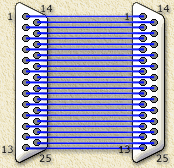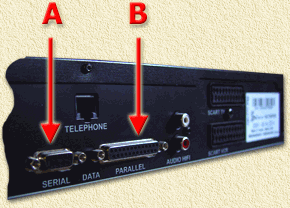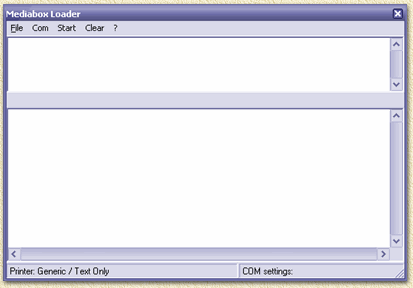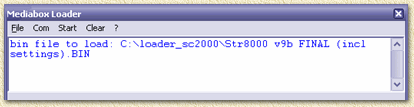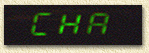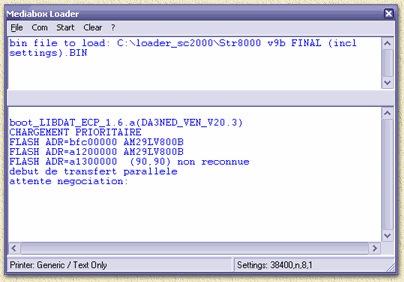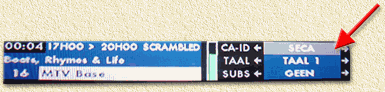|
On this page ...
|
New possibilities with an old satellite receiver
...
The Strong SRT8000 is an older - but cool
- digital satellite receiver. In the meanwhile a new model, the
SRT8100, is taking it's place. The procedure below is suitable
for these models as well, only they DO require a different version
of the firmware.
The fun with the SRT8000 is that cool dudes like
Emper0r, Imagica and H2Deetoo, managed to tweak
the firmware a bit so additional functionality has become available.
Some of these new functions involve the support
of multiple encryption techniques (Irdeto, VIA-Access,
BetCrypt, etc.), more channels (this used to be 999, but
with version 9 we came to 2002 channels!), a nicer way
of presenting information and more ... in short: compliments
to Emper0r, Imagica and H2Deetoo
for a job very well done!
Note: also thanks to these two discussionboards
in the Netherlands: Sat4All
and Digital-Dreams.
Here you will find answers, firmwares, tips and tricks too in the
discussions ...
Tip: it is said that the Strong
SRT8000 firmware is suitable for the Nokia 9302S using the
Strong loader software.
Tip: when planing on using firmware
version 9, it is advisable to flash firmware V20 first.
Please do READ the disclaimer!
|
 |
What version?
During the life-cycle of the Strong SRT8000 several
firmware versions became available.
Version 15
This is an oldie - it's an official Strong release -
rather not use it, since it can't handle the weird things one or more
movie-providers are transmitting ... instead use at least V20 or version
9.
Version 20
Als an original, download
it here, I can't confirm if this is a working version for the SRT8100
as well (mail
me confirmation if it does!).
You'll need
this version if you are going to flash the firmware of the Strong
(it comes with the loader).
Patched V20 firmware - version v9.x (Emperor and
H2Deetoo)
These cool guys did an real good job over time in patching
the String firmware and did put it on the Internet for download (see
also Sat4All and
Strong Support Plaza).
At this moment I would like to recommend either of these two:
What do we need to be able to update?
Before we can update (the "flashing"
of the new firmware of the reciever), we need some basic equipment and
software:
-
Parallel cable
This should be a cable with at both ends a 25 pin DSub male connector
(See Connector A below).
These pins should be wired so that all pins are connected as seen
in the drawing below (so pin 1 goes to pin, pin2 to pin2, etc):
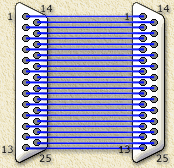 Connect EACH pin 1:1 - both connectors
are DB25 MALE
Connect EACH pin 1:1 - both connectors
are DB25 MALE |
-
Serial cable
|
This should be a regular serail cable, as
you would use for connecting your modem to your computer. One
end has a DB-9 connector male (see Connector C) which
should be put into the COM-port of your PC, and the other end
should have a DB-9 female (see Connector B) for connecting
to the reciever.
|
|
-
Firmware and Loader (upload- or flash-software)
The most recent version can be found at the official
Strong website, or download
version V20 right here which includes both loader and firmware
V20.
You can also download
Version 9 right here - which is much more interesting. You'd still
need version 20 in order to be able to update to version 9 smoothly
...
Other version will become available over time, check Sat4all.
Note: firmware can be found in 3 "package"
types:
ALL versions will erase your channel-list!
The version with a channel list however will save you a lot of time searching
and sorting channels.
Software setup and settings
After downloading the loader-software and firmware
(download version
20 including loader-software and/or just
firmware patchrun Version 9 by Emper0r) the loader-program must be
installed.
Note: when planning on flashing version
9, you will need both files!
Extract the "strong8000firmware20official.zip"
file for example with WinRar
or WinZip.
Double click the unpacked file "Software
Loader and V20 Firm (Official).exe"
so the loader-software will be installed on your PC. Follow the instructions
and finish the setup.
We're not done yet! We still need to add a generic
printer.
Go to "Control Panel" and choose "Printers"
(older Windows versions: go to "My Computer" and choose
"Printers"). No click the "Add new printer"
icon and choose a "local" printerport at "LPT1".
No choose the brand called "GENERIC" and model "GENERIC/TEXT
ONLY".
Mke this your "Default printer" and
DO NOT PRINT A TEST PAGE!
Hooking up the Hardware
We will now hookup the receiver to the computer using
the cables we mentioned before.
|
In the image on the right, you see the backside
of a Strong SRT 8000.
Connect the serial cable with the male
DB9 to connector A. Connect the other end of the cable to
a com-port. I presume you will be using COM1, but others
will do fine as well.
Note: Only COM1 and COM2 are supported!
Connect the parallel cable to B.
Connect the other end of that cable to the printer-port of
your PC.
|
|
OK, now we're ready to rumble ...
Flashing (uploading) the firmware
- Switch the receiver OFF.
- Start the loader-software.
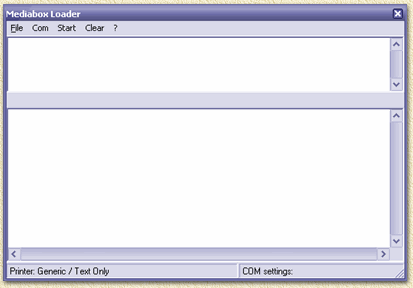
Note: in the lower left corner,
it should say "Printer: Generix / Text Only"
indicating that you have done a good job on setting the printer
we just installed. If this is NOT the case, then you either
didn't install the printer or forgot to make it your default
printer. Quit the loader program and fix it!
|
- Select the "COM" menu and choose
"COM1" (unless you connected the serial cable to a
different com-port - then you select the proper one).
- Now click the menu "FILE" and choose
"bin_file_to_load". A dialoog appears. Go to the directory
where you unzipped the firmware. When flashing version 9 (the one you
downloaded from this website) the file to select should be "Str8000
v9b FINAL (incl settings).BIN"
select it and click "open".
In the upperpart of the loader-program, something similar appears:
- Now, on the receiver hold the buttons ">"
(arrow to the right) and "MENU" pressed and keep
them pressed while switching the receiver on until the receiver's
display show either "CHA" or "CHAr".
- The loader-software shows some response too, indicating
it found the Strong.
NOTE: text will be different for each receiver and firmware!
Caution: to make sure the update works
OK, the loader-software should say something like "attente
negociation `compatible`" indicating that the parallel-port
communication is OK. If this is not the case with your PC, then please
try another PC or check if the BIOS settings for your parallel port
are set properly. (Thanks Keesie at the Sat4All
forum for this tip!)
- You can now click the "START" menu.
Some text will scroll by,... don't pay to much attention to it...
NOTE: whatever ahppens: NEVER SWITCH THE STRONG OFF
WHILE UPDATING! (see Disclaimer).
The receiver will AUTOMATICALLY SIWTCH OFF
and ON again (display will either show time, channel number or "--:--").
- Now you can un hook the receiver from your PC and
test the receiver.
When you used a firmware with a channellist, only a few menu items will
work, since you need to install the channels first ... EACH update will
erase ALL channels.
In the "MENU" - "Technische informatie"
(=7) - "Decoder Versie" (=2) you will
see the current version (sorry: I don't know if the menu will appear
in other languages).
Note: Don't forget to set the clock of the receiver (date
and time) otherwise EPG and program-info will not work properly!
Firmware version 9b FINAL

Version ...

Elegant program info ...
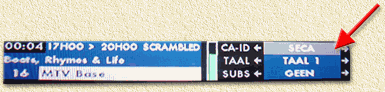
Press the "+" button and make a
selection of language, encyprion-system and subtitles
|