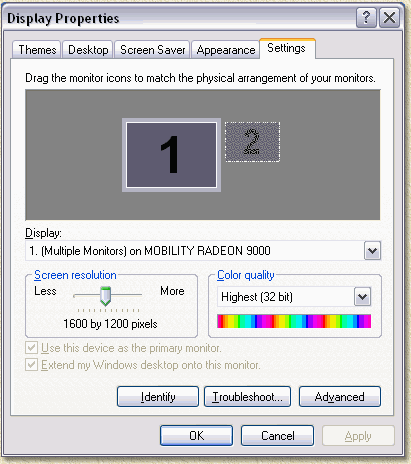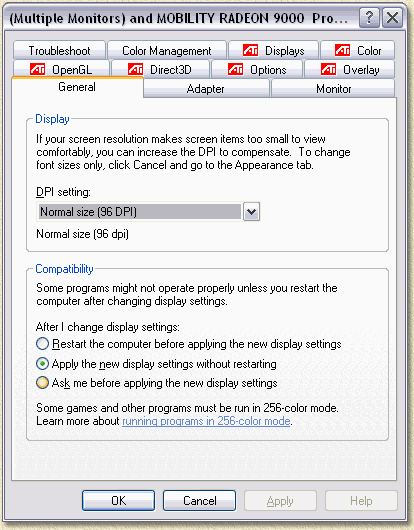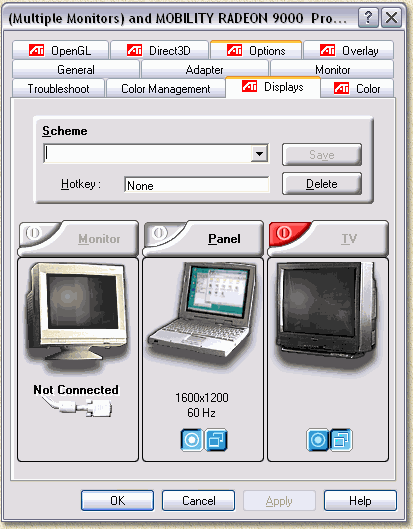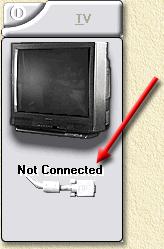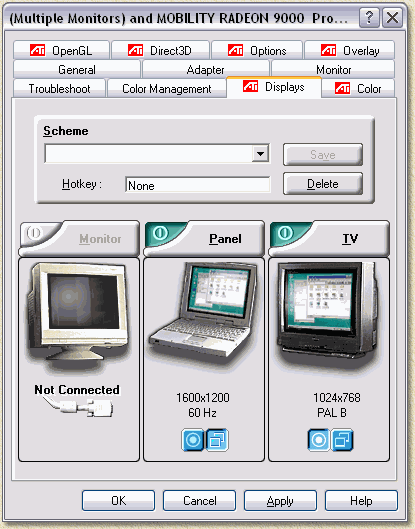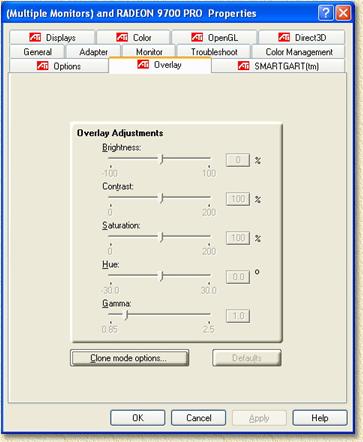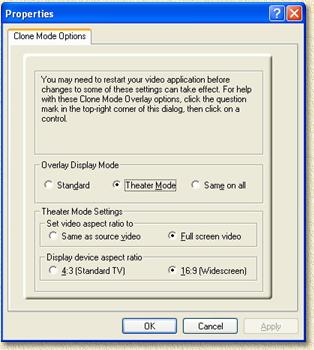| Print this page - use Landscape |
Search the WeetHet Pages |
|||
| WeetHet is being updated! - Current articles will slowly move to www.tweaking4all.com For excellent webhosting that is reliable and affordable, we highly recommend: LiquidWeb |
||||
|
On this page ...
PC to TV Before we can do anything, make sure the PC is connected to your TV. If you're not sure if you have done this OK, then please read this article: How to connect my PC to my TV. Note: Screenshots might be different for different cards, operating systems and driver versions. The screenshots on this page a ATI RADEON 9000 MOBILITY based. When you have an ATI desktop videocard, consider downloading the latest driver version from the ATI website. Note: Laptop users should visit the laptop manufacturers website for the latest drivers! Make sure you PC's TV-Out is connected to the TV. Switch the TV ON! Go to the Windows "Start" button. Go to "Control Panel" - "Display". Go to the tab "Settings".
Now click the button "Advanced".
Click the tab "Displays".
In the most right column, called TV, you might see this - which indicates that the TV is not properly connected:
Click the RED switch at the TV column to enable TV-Out.
It will now turn blue! In the TV-Column click the blue button with the
circle in it (
You should now see the computer screen image on your TV (modern TV's automatically detect the connection and switch to the proper channel, older TV's need to be set to AUX or EXTERNAL). Klikking the Note: Not all ATI cards / drivers have this option! A few additional ATI settings can be found in the "Overlay" tab.
Now click the "Clone mode options" button .
Here you see detailed settings on: At 2. (Theater moder) you can activate "Full Screen Video" ... downside would be the black bars vertical or horizontal next to the video. ps. I still have to switch to 1024x768 mode (even if my monitor uses 1280x1024) otherwise the screen won't fit my TV.
|
||||