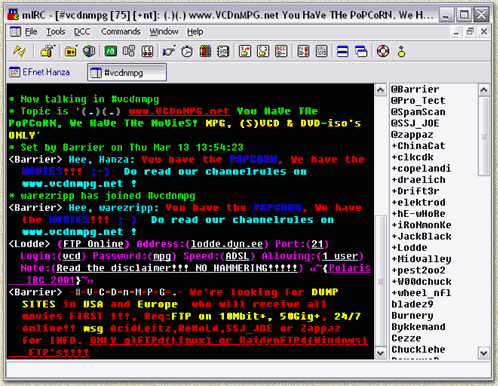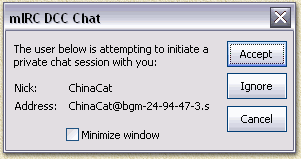|
On this page ...
Downloading
files with mIRC
Barrierman took the time to help me explain
mIRC to you - on this page in specific how to download files
with mIRC.
IRC offers you a wide range of possibilities on chatting and
downloading files. One warning up front: copying/downloading
copyrighted material (ie. movies, mp3's and applications, etc)
is most likely not legal in your country!
Although IRC look complicated, it really isn't, specially after
reading this article!
Any questions left after reading this page, then take a look
at these pages: mIRC Frequently
Asked Questions (FAQ) or How
to download files with mIRC! Ofcourse; don't forget the forum either!
Note: read the disclaimer!
Note: This text is partially based
on text found on the mIRC
website (with Tjerk's permission) and has been adapted by Barrierman (VCDnMPG
website) and your webmaster to clarify the use of mIRC. Sometimes
we focus on the use #VCDnMPG on the network EFNET.
|
 |
The first steps
When I'm online in a channel at EFnet,
then HOW can download for example a movie?
Good question, we'll try to explain this using the
mIRC application.
mIRC is a little tool that gives you
IRC access. Download
and Install mIRC (or another IRC application like Trillian) before
you continue.
In the screenshot(s) below you will see my IRC-client
(mIRC). The screenshots might look different than yours. This can have
several reasons; the colors settings and/or the availabiltiy of scripts
(Scripts are created with a kind of programming language that is available
within mIRC).
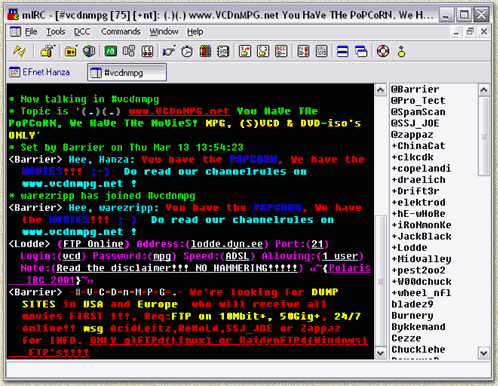
mIRC: Connected to VCDnMPG
As you can see, the application has menu's and buttons.
The buttons represent some of the more commonly used function with these
menu's.
Below the buttons you will see a taskbar, showing buttons.
Each button represents an open window. Clicking one of them brings the
related window to the front. The taskbar can be either on top, the left,
right or bottom of the mIRC window.
On the right hand side you will see a list of (nick)names
of the people that are currently active in this channel. Normal users
have no suffix, users with a '+' suffix have enhanced rights, and users
with a '@' suffix are operators. Operators basically "own" the channel
and can do anything they please. For example kick users, bann users or
give users additional rights.
In the field at the bottom of this window you can enter
text (ie. "speaking" or "chatting"). This field also allows you to enter
special commands. Command always start with a "/".
Fileservers: So where are the files?
Being in a channel, all kind of mesages will pass by
in the window you're looking at. Bij entering the message "!list" we
make things even worse! It will list all available fileserver that advertise
them selves. Usually 3 advertising variants are avialble;
1. <+[VnM]-{BlackJack}> (File
Servers Online) Triggers:(!Jacks ShiOt & !More ShiOt) Snagged:(102.50Gb
in 361 files) Record CPS:(68.7Kb/s by propain11) Online:(0/4) Sends:(2/2)
Queues:(10/10) Accessed:(1987 times) Note:(K-PAX, Texas Rangers and
Ocean Eleven now up!!!!!!!!!!!!!!) «~{Polaris IRC 2001}~»
This advertentisement is being generated by a DCC-server
(fileserver), with a trigger called "!Jacks
ShiOt & !More ShiOt" (you can find it just after
the word "Triggers:").
2. <+bucnoi> «« File
Server »» Trigger«/ctcp bucnoi is back!!!»|
Used CPS«22385 cps»| Snagged«2.02Gb in 6 files»|
Min CPS«20»| Record«33.1Kb/s by ClamChowda423»|
Online«0/4»| Sends«1/1»| Queues«5/5»|
Been In«462 times»| Note«old nick bucnoi..(have dump
access with nick bucnoi)....dump access???»| «
Advertentisement 2, is being generated by a CTCP-server
(fileserver), with a trigger called"/ctcp bucnoi is back!!!",
which is basically also a fileserver and works in a similar fashion as
advertisement 1. The only difference is that when calling variant 1,
all chatters in this channel will see you doing so. Variant 2 doesn't
show to others.
3. <+[VnM]-bryce> (FTP
Online) Address:(bryce.mine.nu) Port:(21) Login:(board) Password:(trustees)
Speed:(ADSL) Allowing:(3 users) Note:(Read the Disclaimer...) «~{Polaris
SE}~»
This third and last advertisement variant indicates
a FTP-site, meaning that you cannot access it from within mIRC and you
will need to use a FTP-aaplication like FlashXP or LeechFTP.
Advertisements???
Let's take a closer look at these advertisements. Keep
in min that type
1 and type
2 are basically identical!
We'll focus on the types 1 and 2 now. We take type
1 as an example. Note: I used colors to indicate which "block" is which:
<+[VnM]-{BlackJack}> (File
Servers Online) Triggers:(!Jacks ShiOt & !More
ShiOt) Snagged:(102.50Gb in 361 files) Record
CPS:(68.7Kb/s by propain11) Online:(0/4) Sends:(2/2) Queues:(10/10) Accessed:(1987
times) Note:(K-PAX, Texas Rangers and
Ocean Eleven now up!!!!!!!!!!!!!!) «~{Polaris
IRC 2001}~»
| < +[VnM]-{BlackJack}> |
Name of the sender |
| (File Servers Online) |
Server is active |
| Triggers:(!Jacks ShiOt & !More
ShiOt) |
Type “!Jacks ShOit &!More
ShiOt" to enter this fileserver |
| Snagged:(102.50Gb in 361 files) |
The amount of logged downloads from this
server |
| Record CPS:(68.7Kb/s by propain11) |
The maximum speeds that has been seen
here |
| Online:(0/4) |
0 of the 4 entrances are being used |
| Sends:(2/2) |
2 of 2 file transmission slots are being
used |
| Queues:(10/10) |
10 of 10 slots in the queue are being
used |
| Accessed:(1987 times) |
Number of visitors that have been here |
| Note:(K-PAX, Texas Rangers and
Ocean Eleven now up!!!!!!!!!!!!!!) |
Additional INFO |
| « ~{Polaris IRC 2001}~» |
The name of the script that is being
used by the server |
Like we said before, type 1 triggers can be seen by other users in this channel,
type 2 triggers are only visible to you.
So when and how do I use a trgger?
A trigger initiated a kind of privat chat session with
the fileserver, so we can start looking for files and/or initiate downloads.
So what happens when I enter a trigger?
Tip: select the trigger with your mouse, go to the
text entry field and press CTRL+V.
Suppose we enter the trigger "!Jacks
ShiOt & !More
ShiOt" in
the tekst input field and press enter. What will happen is that within
a few seconds a popup will appear asking you to initiate a "mIRC DCC
Chat" (Note: This is
ONLY an example!
Use "!list" to find a valid trigger!):
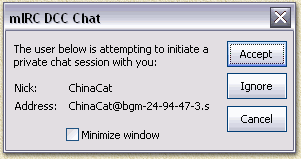
mIRC: DCC chat after entering a
trigger
Click "Accept", and mIRC
will open an additional window, which looks something like this:
DCC
Chat session
-
Client: ChinaCat (123.12.123.12)
Time: Mon Mar 17 15:36:56 2003
-
Acknowledging chat request...
DCC Chat connection established
-
< ChinaCat> «~{Polaris SE}~» v3.0 File Server
< ChinaCat> This File Server has been accessed 1305 times.
< ChinaCat> Commands: cd, ls, dir, read, get, stats, who, sends, queues,
clr_queues
< ChinaCat> To get more info about these commands, type help.
< ChinaCat> Webpage: http://www.geocities.com/Polaris_SE/
< ChinaCat> -
< ChinaCat> mIRC32 v5.61 File Server K.Mardam-Bey
< ChinaCat> __________________________________________________________
< ChinaCat> ==========================================================
< ChinaCat> To continue, you must abide by the following terms:
< ChinaCat> ==========================================================
< ChinaCat>
< ChinaCat> Before you access any files from or otherwise attempt
< ChinaCat> any form of any access to any data, you must read and
< ChinaCat> abide to the disclaimer below:
< ChinaCat>
< ChinaCat> Any person accessing this server that has been a former
< ChinaCat> employee or that works for, or represents in any way, a
< ChinaCat> software company, reseller, government/law enforcement
< ChinaCat> agency(s) or any individual who will provide information
< ChinaCat> as to the contents found on this server by said person
< ChinaCat> to such aforementioned agencies must cease and desist
< ChinaCat> pursuit of all information on this server by
< ChinaCat> disconnecting immediately.
< ChinaCat>
< ChinaCat> The owner of this server takes NO responsibility for
< ChinaCat> the way you use the information provided. This document
< ChinaCat> ['C' for more, 'S' to stop] |
Note: If this isn't working properly, the
goto the menu "File" - "Options" - "DCC" - "Options" where
you can change the required ports. Default the IP-ports are set to
: 1024-5000 however personally I use ports 1024 and 1025 which will
save you a lot of portmapping. Also: don't forget port 113 for the
identd-server when mapping ports!
So now you're in the fileserver. In this particular
case, the fileserver shows you the “Disclaimer”,
not all fileservers do.
Use the key “C” + ENTER to
continue readin the disclaimer or the key “S” + ENTER to
stop reading the disclaimer.
So now the old DOS-command’s
are needed!
Use DIR (+ENTER) to see the file and
directory list of the server. Changing directories is done using the
"CD" command, where "CD
.." brings you back one level (closer to the root) and
"CD <dir>" brings you to a
sub directory. Bijna zoals je dat van DOS gewent was. Try the "DIR" command
for the fun of it (again; the screenshot below is only an example, yours
might look differently depending on the content of the fileserver);
<username> dir
< ChinaCat> [\*.*]
< ChinaCat> 25TH.HOUR.LIMITED.PROPER.SCREENER-ESOTERIC
< ChinaCat> AUTO FOCUS WS - DVDRIP - VIDEOCD
< ChinaCat> CONFESSIONS.OF.A.DANGEROUS.MIND.DVDSCREENER.SVCD-FLIX
< ChinaCat> DAREDEVIL.TS.SVCD-CENTROPY
< ChinaCat> DARK.BLUE.TELESYNC-HJS
< ChinaCat> DREAM.CATCHER.TS-ESOTERIC
< ChinaCat> HOW.TO.LOSE.A.GUY.IN.10.DAYS.TS-CENTROPY
< ChinaCat> OLD.SCHOOL.TS-TCF
< ChinaCat> ONE.HOUR.PHOTO.DVD.SCREENER.SVCD-TCF
< ChinaCat> PHONE.BOOTH.TS-ESOTERIC
< ChinaCat> RED DRAGON - DVDRIP - DCI
< ChinaCat> STAR.TREK.NEMESIS-ESOTERIC
< ChinaCat> STAR.WARS.1.THE.PHANTOM.MENACE.DVDRIP.SVCD-CUTSACK==
< ChinaCat> STAR.WARS.V.THE.EMPIRE.STRIKES.BACK.WS.WITH.EXTRAS.INTERNAL.LDRIP.SVCD-VCDVAULT
< ChinaCat> TEARS.OF.THE.SUN.TS-CENTROPY
< ChinaCat> THE.HUNTED.TS-GSN
< ChinaCat> THE.LIFE.OF.DAVID.GALE.TS-CENTROPY
< ChinaCat> TWO.WEEKS.NOTICE.SCREENER-TCF
< ChinaCat> WILLARD.WORKPRINT-VIDEOCD
< ChinaCat> End of list.
< username> |
For additional info on availabel commands, type "HELP".
Note: In the example you
will see only directories. Use "CD <dirname>" to
enter such a directory. Normal files would have a number after the name
indicating the size of the file.
Tip: select the trigger with
your mouse, go to the text entry field and press CTRL+V.
A sample session:
<username> dir
< ChinaCat> [\*.*]
< ChinaCat> 25TH.HOUR.LIMITED.PROPER.SCREENER-ESOTERIC
< ChinaCat> AUTO FOCUS WS - DVDRIP - VIDEOCD
< ChinaCat> CONFESSIONS.OF.A.DANGEROUS.MIND.DVDSCREENER.SVCD-FLIX
< ChinaCat> DAREDEVIL.TS.SVCD-CENTROPY
< ChinaCat> DARK.BLUE.TELESYNC-HJS
< ChinaCat> DREAM.CATCHER.TS-ESOTERIC
< ChinaCat> HOW.TO.LOSE.A.GUY.IN.10.DAYS.TS-CENTROPY
< ChinaCat> OLD.SCHOOL.TS-TCF
< ChinaCat> ONE.HOUR.PHOTO.DVD.SCREENER.SVCD-TCF
< ChinaCat> PHONE.BOOTH.TS-ESOTERIC
< ChinaCat> RED DRAGON - DVDRIP - DCI
< ChinaCat> STAR.TREK.NEMESIS-ESOTERIC
< ChinaCat> STAR.WARS.1.THE.PHANTOM.MENACE.DVDRIP.SVCD-CUTSACK==
< ChinaCat> STAR.WARS.V.THE.EMPIRE.STRIKES.BACK.WS.WITH.EXTRAS.INTERNAL.LDRIP.SVCD-VCDVAULT
< ChinaCat> TEARS.OF.THE.SUN.TS-CENTROPY
< ChinaCat> THE.HUNTED.TS-GSN
< ChinaCat> THE.LIFE.OF.DAVID.GALE.TS-CENTROPY
< ChinaCat> TWO.WEEKS.NOTICE.SCREENER-TCF
< ChinaCat> WILLARD.WORKPRINT-VIDEOCD
< ChinaCat> End of list.
< username> cd WILLARD.WORKPRINT-VIDEOCD
< ChinaCat> [\willard.workprint-videocd]
< username> dir
< ChinaCat> [\willard.workprint-videocd\*.*]
< ChinaCat> ..
< ChinaCat> [vcd]willard.workprint.full.nfo 1890b
< ChinaCat> [vcd]willard.workprint.sample.mpg 15389528b
< ChinaCat> [vcd]willard.workprint.videocd.full.mpg
816363100b
< ChinaCat> End of list.
<username> get [vcd]willard.workprint.videocd.full.mpg
< ChinaCat> Queuing [vcd]willard.workprint.videocd.full.mpg (816.3Mb).
It has been placed in queue slot #10, it will send when sends are available.
< username> sends
< ChinaCat> There is 1 send in progress.
< ChinaCat> Send #1: mikemike has 78% of ctp-dd2.mpg(779.7Mb)
at 26.4Kb/s. (About 1 Hour 49 Minutes and 12 Seconds left)
<username> queues
< ChinaCat> There are 10 queues waiting.
< ChinaCat> Queue #1: SONVI queued ctp-dd2.mpg(779.7Mb) using the Fserve.
< ChinaCat> Queue #2: the_termi queued ctp-dd1_02.mpg(755.2Mb) using the
Fserve.
< ChinaCat> Queue #3: the_termi queued ctp-dd2.mpg(779.7Mb) using the Fserve.
< ChinaCat> Queue #4: peter55 queued ctp-acb2.mpg(731.5Mb) using the Fserve.
< ChinaCat> Queue #5: peter55 queued ctp-acb1.mpg(791.7Mb) using the Fserve.
< ChinaCat> Queue #6: MiSsIoN99 queued tcs-gony-cd1.mpg(379.1Mb) using
the Fserve.
< ChinaCat> Queue #7: MiSsIoN99 queued tcs-gony-cd2.mpg(678.7Mb) using
the Fserve.
< ChinaCat> Queue #8: mO0nman queued ctp-acb1.mpg(791.7Mb) using the Fserve.
< ChinaCat> Queue #9: SjaakNL queued tcf-hc2.mpg(534.1Mb) using the Fserve.
< ChinaCat> Queue #10: username queued tcf-thc1.mpg(507.0Mb)
using the Fserve.)
|
On purpose I used RED
text, for the commands I entered.
The GREEN
text indicates items that reflect some kind of importance
to this text.
Firts we used DIR to see what's on
the server. After that we choose a directory we would like to see and
used CD to enter the directory "WILLARD.WORKPRINT-VIDEOCD".
AFter enterign this directory we again used DIR to see
what files are there. With the command GET we ask the
server to send us the file called "[vcd]wilard.workprint.videocd.full.mpg".
The server then did put us in a queue, the text "Queuing
.... placed in slot ... " kind a gave that away. Usually
you can only put a maximum of 2 files in the queue. You can now continue
searching in this fileserver or even leave the server. One it's your
turn in the queue, the server will automatically send you the file.
WARNING: You will have to keep
mIRC running and you
will have to remain in this channel! If either of these demands are not
met, then you will not ever receive the requested file!
Using the command "SENDS" you
can see which downloads are current in progress, in this example we see
that "mikemike" is downloading and that it
will take at approximately 1 hour and
49 minutes. This doesn't tell us anything yet.
Use the command "QUEUES" to
see the queue. Here you can see what your position is and who else is
in the queue. In this example; it might take a few days before we get
our turn!
Leave the fileserver using the command "EXIT".
Tip: if you're not sure if
you're dealing with files or directories, then consider this: a filename
has a number next to it, indicating it's size, a directory doesn't!
Tip: You can open multiple
channels by typing: "/join #<channelname>".
|