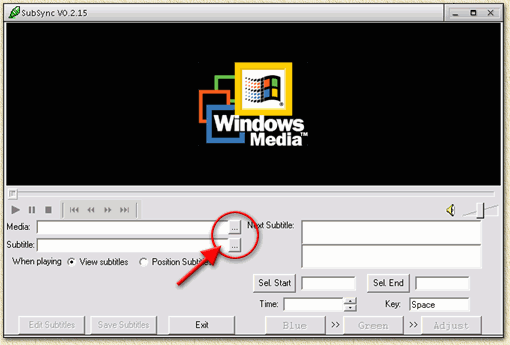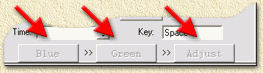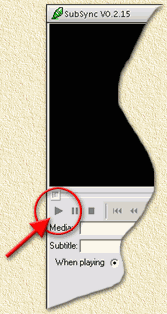|
On this page ...
Synchronizing
The need for synchronisation might occure in these cases:
- You ripped a DVD
to DivX, and the subtitles
too.
- You downloaded a DivX
movie and downloaded seperate subs (for example at NLondertitels.com).
SubSync
SubSync is a pretty easy tool to use for just this purpose.
Download it here
or from MegaDownloads
website, and install SubSync.
Now start SubSync. This window appears:
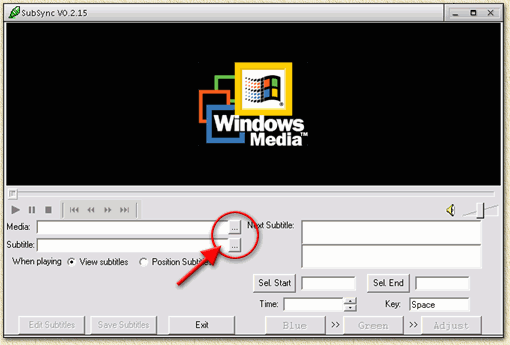
Open the Video file.
Klik the "..." button (next to "Media"
- see the red circle) and select your DivX movie.
Open the subtitle file.
Klik the "..." button (next to "Subtitle"
- also in the red circle) and select the subtitle file -usually of the
type SUB or SRT.
Open the subs.
Click "Edit Subtitles". The "Subtitle
Editor" window opens. Here you will see all subtitle lines,
including starttime and playback time.
Mark the first subtitle line.
Click the first line (relevant for subtitles that is) and press CTRL+F5.
The first line becomes BLUE
(you won't see it right away since it's selected now).
Mark the last subtitle line.
Click the last line (relevant for subtitles that is) and press CTRL+F6.
The line becomes GREEN (you
won't see it right away since it's selected now).
Find the "Blue" and "Green"
buttons.
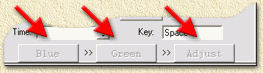
Start movie playback.
Click the "Play" button (you know, the little triangle).
As soon as spoken word (or other eason why suns should appear) you click
the "Blue" button.
Tip: Sometimes
it can be usefull to first watch where this happens. You can always rewind
before pressing the "Blue" button.
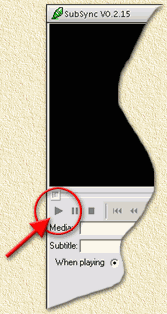
Go to the end of the movie.
Locate the last location where susb should appear. Press the
"Green" button as soon as the last line should
have appeared.
Synchronise.
Now click the "Adjust" button - Subs will now be synchronised.
Verify the result.
I usually start playback and move the slider to the middle of the movie.
Then let it play for a few seconds and verify if suns appear on the right
moment. If not: redo the entire procedure.
Save the result.
Save the result with "Save Subtitles".
|