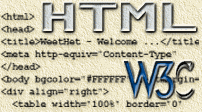| Print this page - use Landscape |
Search the WeetHet Pages |
|||
| WeetHet is being updated! - Current articles will slowly move to www.tweaking4all.com For excellent webhosting that is reliable and affordable, we highly recommend: LiquidWeb |
||||
|
On this page ...
How it's done The first step is to get an icon, you can either use a standard icon or create one yourself. You can create an icon by: 1) Using an icon-editor IconForge is a very good icon editor, so if you consider using one, then please take a look there. Using a drawing application is a bit more complicated (not really): 1) Create a drawing for your icon. Once I'm done doodling, I convert the image
to 32 x 32 pixels. 2) Save the 32 x 32 image as a BMP (uncompressed). 3) Rename the file. 4) Copy the file to your webserver. As of now, Internet Explorer will 'see' this file as the default icon for your website. |
||||