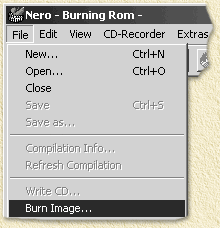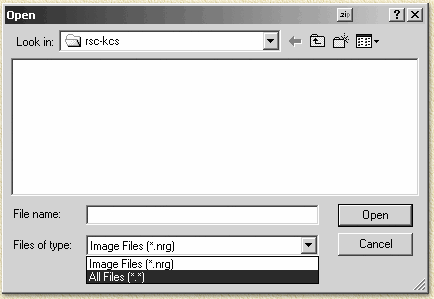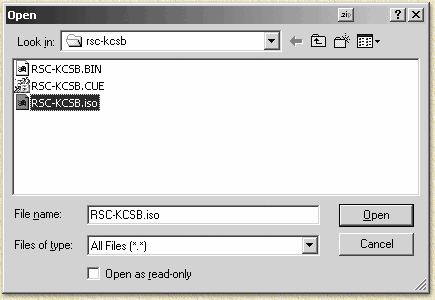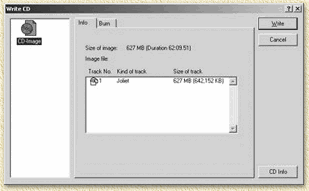| Print this page - use Landscape |
Search the WeetHet Pages |
|||
| WeetHet is being updated! - Current articles will slowly move to www.tweaking4all.com For excellent webhosting that is reliable and affordable, we highly recommend: LiquidWeb |
||||
|
On this page ...
So how do I write ISO files? 1. Start Nero. If Nero starts with the Wizard the choose "Close Wizard", if Nero starts with "New Compilation" select "Cancel". Now choose from the menu "File" - "Burn Image".
2. Choose files of type "All Files (*.*)" or "Images Files (*.nrg;*.iso;*.cue)" The fileselector by default uses the Nero "Images Files (*.nrg)" filetypes, changes this to "All Files (*.*)" as shown below. Note: Newer releases (as of version 5.5.x.x) of Nero support ISO files instantly using the filetype "Images Files (*.nrg;*.iso;*.cue)". If you have such a version, then choose this filetype instead of "All (*.*)".
3. Select the ISO file and select "Open".
4. Check foreign image settings Nero might now prompts you with the question what settings to use (newer versions will not prompt you if not needed). I have no golden tip on how to determine these settings. I always had succes by simply clicking "OK". 5. Check the tracks and start to burn. In the ISO file there are one or more CD-tracks, verify this by clicking the "Info" tab:
On the tab "Burn" you can start writing the CD by clicking "Write". Well, that's all you need to do to write ISO files with Nero ... isn't it simple once you know how?
|
||||