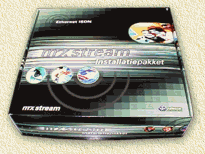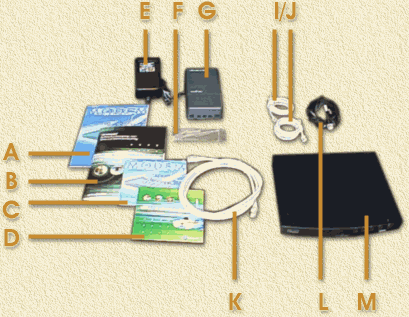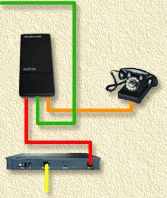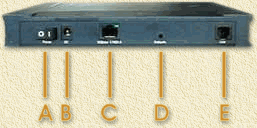|
On this page ...
|
In this brief article I will try to explain to
you how to setup an ADSL connection at home using the Do-it-yourself
kit. It's easy and will save you some bucks.
In this situation: I used the KPN
MXStream-Basic version for Analog (PSTN) using Ethernet - the
USB works in a similar fashion, with the exception that the wire
form the ADSL modem to your PC is in fact an USB cable. The
ISDN variant setup can be found here.
|
 |
Overview
What do we
need?
- The KPN
Do-it-yourself kit
- Screwdrivers (a regular one and a Philips)
- Drilling machine (optional)
The Do-it-yourself kit has to be ordered from one of
the provider that offer the KPN
MXStream:
What can we find
in the Do-it-yourself-kit?
Content Picture:
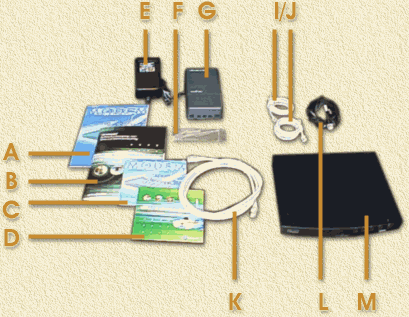 |
| Alcatel brochure (get
rid of it!) |
| KPN MXStream manual |
| Alcatel CD-ROM (not
required!) |
| KPN CD-ROM |
| Modem powersupply |
| Screws etc. for mounting
the splitter |
| Splitter |
| Phone-cables |
| Standard Network cable
(UTP) |
| Modem cable |
| Alcatel Speed Touch
Home modem |
|
Personally I would have rather choose myself which modem
I want to use, so I can use hardware from Ericsson,
Zyxel and Fritz
instead - but hey, it works OK.
Note: the cable I/J can also be black
of color, with one of the cables having an old fashion Dutch phone jack.
Some kits come with some tools to make your own cables - I did not find
any use for it so far, but it's nice to have.
Which steps
to follow?
- Locate the KPN main phone-wire
|
Often, the phoneline enters your house near
the power and gas lines:
| Incoming
phone line (KPN) |
| PSTN
phone connector |
|
 |
- Disconnect all phones!
Remove the cable (B) form the old connector.
- Study this overview.
Here I have drawn a layout of connections (each colored line will be
explained below):
|
|
| Green |
Incoming phoneline |
(4) |
| Orange |
Phone connection |
(5) |
| Red |
Modem connection |
(6) |
| Yellow |
Computer/Network |
(7) |
|
- Connection 1 (GREEN): KPN main-wire
to the splitter .
| Use the cable included
in the kit (indicated on the content
picture as I/J). Click the old phone connector of into the
socket of the old analog line. Click the other side of this cable
into the middle connector of the splitter. |
|
- Connection 2 (ORANGE): Connect
the splitter to the phone(s).
Use a similar cable as in connection 1 (content
picture indicated as I/J) and click on of the connectors in the
most right jack of the splitter (a phone icon is to be found there).
Connect the other connector of the cable to your phone.
Pickup the phone to see if it's working allright.
- Connection 3 (RED): Connecting
the ADSL modem to the splitter.
Now use the black cable (see: content
picture indicated as cable L) to connect the modem to the splitter.
Connect one end to the left most jack of the splitter and the other
end into the right most jack on the back of the ADSL modem.
|
|
| On/Off
switch |
| Powersupply |
| Network
(UTP) |
| Reset
switch |
| Splitter
connector |
|
Note: for the analog kit there appears to be some alternative
modem models. You could have one of these. They can be identified
by an additional connector (although it's blocked) between connector
B and C. This connector will NOT be used.
- Connection 4 (YELLOW): Connect
modem to computer.
Use the network-cable that came with the kit (indicated in the content
picture as cable K) to connect the modem to your computer. Connect
the cable to connector C of the modem (see picture above) and the UTP
network-card connector of your PC.
Note: Even if you plan to use several other computer as well, TEST YOUR
CONNECTION WITH 1 COMPUTER FIRST!
- Connect powersupply to the modem.
First make sure the modem is switched OFF (switch A). Now connect the
powersupply to connector B of the modem and put the powersupply in the
power-outlet
- First start ... Is it working
alright?
We are about to check the connection between ADSL and your computer.
Switch the modem ON. A red LED will start to glow/blink, eventually
it will turn orange and finally green. Next to this LED an additional
green LED will start to glow.
If this is OK the your connection to KPN ADSL is OK.
Now boot your PC. As soon as Windows is up and running, you will see
a green light on the back of the modem: your network-connection is working
OK too.
Finally
You're now ready to start to setup your Internet connection
over ADSL. The required setup is very specific for your ISP, so please
consult their guide for details. Also: you might consider the Alcatal
Hack. and take a look at the meaning
of the indicators on the modem, they help you solve problems (sometimes).
|