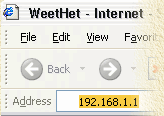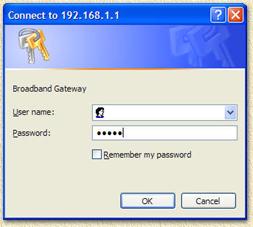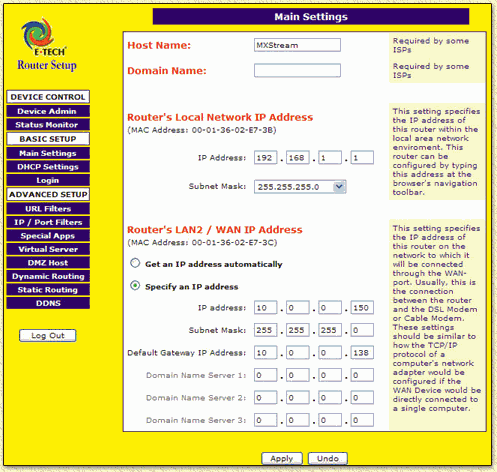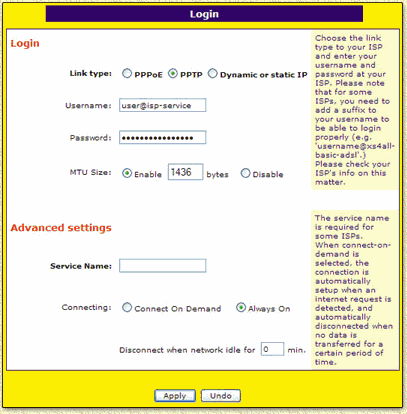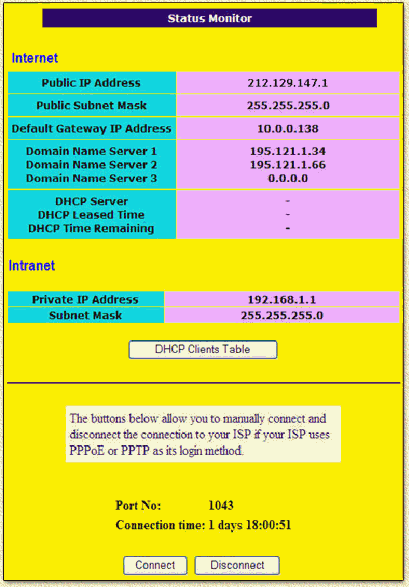|
On this page ...
| Configuring
the eTech Router for MXStream
by: Ton Zuidema
In this article I'll show you how to configure
the ADSL/Cable router of E-Tech
for use with ADSL
by KPN (MXStream). It will take you about 5 minutes to configure
the router.
Just like the Vigor
2200(E), this router is excellent for use with a home network.
It comes with a 4 port 10/100 Mbps switch, with one port switchable
to cross-connect. This cross feature is of special use when adding
additional hubs or switches.
After the configuration, the router will handle
the dialin activities for your ADSL
(MXStream) connection. It also offers a additional firewall kind-a
feature using NAT (Network Address Translation). It protects your
home-network from attacks from the Internet.
By the way: this is a pretty
cheap router/switch: app. $120.
Router resellers: You want your
router on this website too? Then please feel free to contact
me.
Tip: (thanks to Rob Staal for the tip!) ugrading
the firmware is worth considering! Visit the eTech
website and
get the latest version! |

by: Ton Zuidema |
Overview
- What's in
the box?
- LEDs of your router
- Backside router
- Hookin'
up the router
- Configuring your router
- Configuring
the PC's - Windows 2000/XP
- Configuring
the PC's - Windows 95, 98 or ME
1. What's
in the box?
Well, in the box you will find:
- The router
- a Power Supply,
- CAT-5 UTP cable (app. 2 meters),
- 4 rubber pads,
- Engels manual,
- a very brief Dutch manual (if bought in the
Netherlands).
|
 |
For this tutorial you will only need UTP
cable, router and power supply.
The LEDs on
your router
From left to right.
POWER |
Shows green
when the powersupply provides juice. |
DIAG |
During initialization
of the router, this LED is red.
Once the initialization is completed. |
WAN |
| Here we see two LEDs: |
| LINK |
Green if the
ADSL/Cablemodem is connected properly. |
| ACT |
Blinks orange
when data is exchanged between router and ADSL/Kabelmoden. |
|
LAN
1 |
Port 1 is connected
(Orange = 10 Mbps, Green
= 100 Mbps) and blinks at data transfer. |
LAN
2 |
Port 2 is connected
(Orange = 10 Mbps, Green
= 100 Mbps) and blinks at data transfer. |
LAN
3 |
Port 3 is connected
(Orange = 10 Mbps, Green
= 100 Mbps) and blinks at data transfer. |
LAN
4 |
Port 4 is connected
(Orange = 10 Mbps, Green
= 100 Mbps) and blinks at data transfer. |
Full/COL |
Keeps burning
orange when using full-duplex
data transfer between router and PC.
Blinks orange when PC
and router use a half-duplex connection. Sometimes this causes so
called collisions. |
The backside
of the router
Form the left to the right:
A switch to cross the Ethernet port nr 4. It switches
between a normal (straight) connection and a uplink (crossed) connection.
4 Ethernet ports numbered 4 to 1 (For connecting your
PC's).
1 WAN Port (for hookin' up the ADSL/Cablemodem).
Reset button. For restarting the router (brief single
click) or restting to factory settings (keep it pressed for 3 seconds).
Hookin' up
the eTech router
Pretty simple, but I'll tell you anyway:
- Place the powersupply into the wallsocket.
- Connect the other end to the router (the power led
will now light)
The DIAG will briefly go on and off.
- Connect the PC(s) to the routerports (1 to 4).The
LINK LED will light for the matching port when a connection is OK between
PC and router (only if the PC is switched on).
- Connect the
ADSL of KPN (MXStream) Ethernetmodem to the WAN connection on the
router and the "10Base T/MDI-X"
connector on the Alcatel Ethernet modem ( details see ANALOG/PSTN
and ISDN). The LED on the
back of the Alcatel and the WAN on the router should now light up (if
both devices are powered).
configuring
the eTech router
Start a webbrowser on your PC, for example Internet
Explorer, and open 192.168.1.1, a dialog will popup showing you
a request for "User name" and "Password".
Here the default values are: "Username" = "admin"
and "Password" is empty (so do not enter a password).
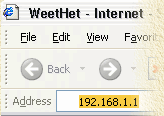 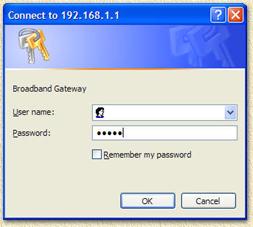
A window now aopens named: Broadband Gateway
WebKiper MainPage with the "Main Settings"
section displayed:
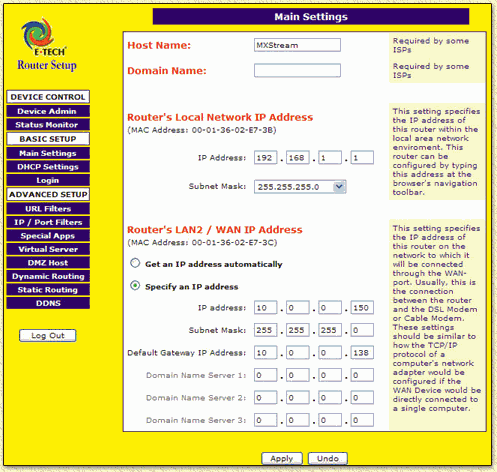
Duplicate the settings show in the image
above, for use with ADSL
van KPN (MXStream). Copy all settings and click "APPLY".
Click the menu-button 'Login':
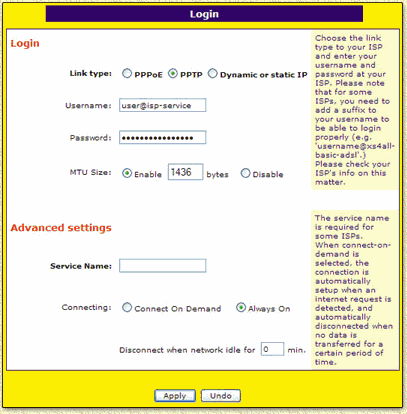
Check 'PPTP' and enter username and
password.
Note: do not forget to add
the @-extension to your username (for example @xs4all-adsl,
@adsl-comfort, @euronet.nl-1024, @zonnet-extra,
etc.). Click "APPLY" once more.
The router will now start connectiong to your ISP, the
"Status Monitor" will show you if this works
OK:
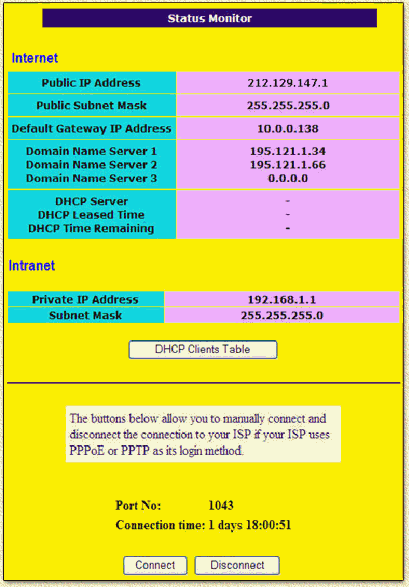
You're now done configuring your router, but still have
to configure the PC's (Window
2000/XP, Windows 95, 98, and
ME).
After doing so, start on the PC, a browser, for example
Internet Explorer, and open a great website (http://www.weethet.nl/).
The router LEDs will now reflect activity.
Tip: remove any dialup adapter
on your PC and configure Internet Explorer to use LAN only!
|